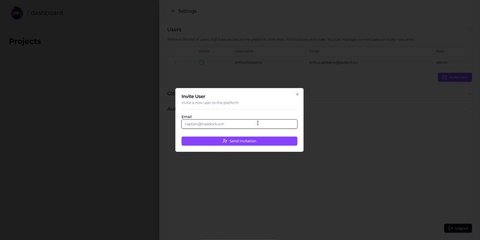How to Invite a New User on Haddock
This guide will walk you through how to invite a new user to join your Haddock platform. Only admin users have access to this functionality.
Prerequisites#
Before starting, make sure that:
- You are logged in with an administrator account
- You have a valid email address for the user you wish to invite
Step 1: Open the Settings Drawer#
To begin the invitation process:
- Go to your Dashboard
- Locate the purple stack icon in the top-right corner of the screen
- Click the icon to open the Settings Drawer

Step 2: Unwrap the user section#
- Inside the settings drawer, find the “Users” menu
- Click on Users to display the list of current users already on the platform
Step 3: Invite a New User#
- Click the “Invite User” button — this opens a modal window
Inside the modal:
- Enter the user’s email address in the input field (must be valid)
- Click the “Send Invitation” button
The modal will close automatically once the process is complete.
- The invited user will now appear in the user list with the status: