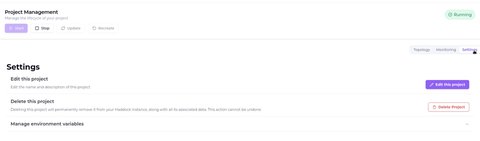Delete Project On this page Overview# Deleting a project in Haddock is a permanent action that removes the project from your dashboard and destroys all associated resources, including the virtual machine. This action cannot be undone.
Project deletion is permanent and irreversible!
All project data will be permanently lost The associated virtual machine will be destroyed All deployments and configurations will be removed This action cannot be undone Make sure you have backed up any important data before proceeding.
Steps to Delete a Project# 1. Navigate to Project Settings# Go to the view of the project you want to delete Switch from the Topology view to the Settings tab Click on the “Delete Project” button (highlighted in red) 2. Confirmation Process# Once you click “Delete Project”:
Cooldown Period : A modal opens with a 3-second cooldown timerWait : The deletion button in the modal will be disabled for 3 secondsConfirm : After the cooldown, the “Delete Project” button becomes activeFinal Step : Click the “Delete Project” button in the modal to permanently delete the projectExpected Results# After successful deletion:
You will be automatically redirected to the Dashboard page The deleted project will no longer appear in your project list A confirmation message will indicate successful deletion All associated resources (VM, deployments, configurations) will be permanently removed Important Considerations# Data Loss Prevention# Before deleting a project:
Backup important data : Download any files or configurations you needExport environment variables : Save any custom environment variablesDocument configurations : Note any special settings or configurationsInform team members : Notify other developers who might be using the projectAlternative Actions# If you’re not sure about permanent deletion, consider these alternatives:
Stop the project : Temporarily halt the project without deleting itArchive locally : Download project files before deletionTroubleshooting# Common Issues# Deletion failed?
Wait a few moments and try again Ensure you have a stable internet connection Make sure you have the correct permissions to delete the project Project still appears after deletion?
Refresh your browser page Clear your browser cache The project should disappear within a few minutes Security Notes# Only authorized users can delete projects The 3-second cooldown prevents accidental deletions All data destruction follows security best practices