Service Network Redirections
Once a domain has been linked to your Haddock instance, you can expose service ports publicly by creating redirections to a custom domain or subdomain.
This is done from the Networks tab in the service details panel.
Accessing the Redirection Panel
- Go to your project dashboard
- Click on your project
- In the Topology tab (default), click on a service node
- A side drawer opens — go to the Networks tab
- Scroll to the Redirections section
- Click “Add redirection”
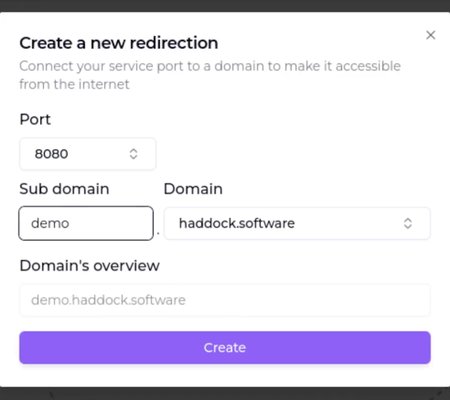
Creating a Redirection
You will need to fill in the following fields:
- Port: Choose from the ports exposed by the service
If you don’t see the port, you need to expose it in your
compose.ymlfile.
- Subdomain (optional): A label like
api,dashboard,dev… - Domain: Choose from one of the verified domains linked to Haddock
You will see a live preview of the complete URL (e.g., demo.haddock.software).
❗ Restrictions
- You cannot redirect traffic to your primary domain (e.g.,
haddock.com) because it is reserved for the platform itself. - Only verified domains added to your instance will be available.
Redirect with a Subdomain
For example, to expose port 8080 of a service to the URL fastapi.haddock.software:
- Select port:
8080 - Subdomain:
fastapi - Domain:
haddock.software - Click Create
The service will now be accessible from:
👉 https://fastapi.haddock.software
Redirect without Subdomain
You may also leave the subdomain blank to expose on the root domain (e.g., projectname.custom-domain.com), as long as:
- The domain is not the primary domain
- You have at least two domains configured
Example:
- Port:
3000 - Subdomain: (empty)
- Domain:
clientdomain.com
→ Result:https://clientdomain.com
If the primary domain is selected, a warning will appear and the redirection won’t be created.
Viewing and Deleting Redirections
All active redirections are listed under the Redirections section in the service drawer.
Each entry shows:
- Port
- Domain
- Full redirected URL
- A trash icon to delete the redirection
To remove a redirection:
- Click the trash icon
- Confirm deletion in the dialog
A success message will confirm removal, and the URL will become unreachable.
Domain and Network Display
Above the redirection section, the Networks tab also displays:
- Open ports (from Compose)
- Network names the container is attached to
This allows full visibility into the network layout of the service.
✅ Summary
| Feature | Description |
|---|---|
| Subdomain support | Forward to sub.domain.com |
| Root-domain usage | Supported if domain is not primary |
| Restrictions | Cannot use primary domain for redirection |
| Port selection | Only ports declared in Compose |
| Deletion | Removes access to that redirection instantly |
You can now safely expose any service through your own custom URL.