Inspecting Services in a Project
From the Topology tab of any deployed project, you can click on a service node to open a side drawer panel containing detailed information.
This drawer appears on the right side of the screen without interrupting the React Flow view. You can still pan, zoom, and interact with other services.
Drawer Overview: 3 Tabs
When you click on a service (e.g., fastapi), a panel opens with three tabs:
- Status
- Configuration
- Networks
Each tab gives you access to specific information pulled from the docker-compose.yml and live container state.
🟢 1. Status Tab
This tab displays:
- The current status of the service (Running, Stopped, etc.)
- The image used for this service (can be a remote image or a local Dockerfile)
- The uptime (if the container is running)
- Quick actions by clicking on the 3 dots:
- Start
- Stop
- Restart
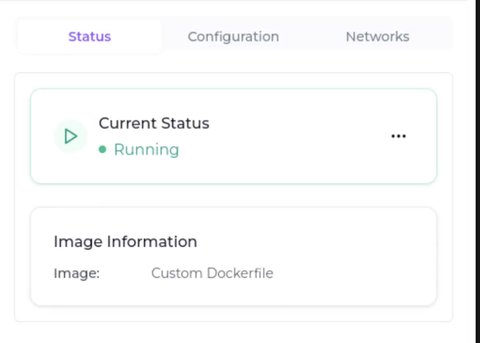
⚙️ 2. Configuration Tab
This tab provides insight into how the service is configured:
- Environment variables: All variables passed via
environment:in your Compose file - Dependencies: Lists other services defined in
depends_on - Resource limits: CPU and memory constraints
- User: UID and GID of the container user
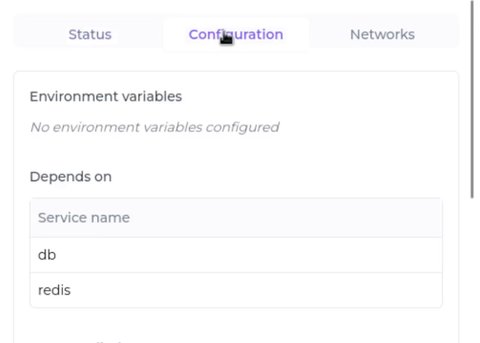
Example values:
| Section | Value |
|---|---|
| Depends on | db, redis |
| CPU | 50% |
| Memory | 512 MB |
| UID / GID | 1000 / 1000 |
If no environment variables are set, a message will indicate that none are configured.
🌐 3. Networks Tab
The last tab focuses on networking and port mapping:
- Exposed ports as defined in the Compose
ports:section (e.g.,8080) - Network(s) to which the container is attached
- Redirections: If the user has configured a domain redirect (see Domain Redirection Guide), a section to assign subdomains or URLs will be displayed.
✅ Summary of Features
| Feature | Description |
|---|---|
| Status monitoring | Real-time status + actions |
| Environment variables | Parsed from Compose |
| Dependencies | Displayed visually and in drawer |
| Resources | Shows CPU %, memory cap |
| User info | Shows container UID/GID |
| Networking | Displays ports and connected networks |
Next Steps
To learn how to configure a domain or subdomain on a port, check the Network Redirection guide.